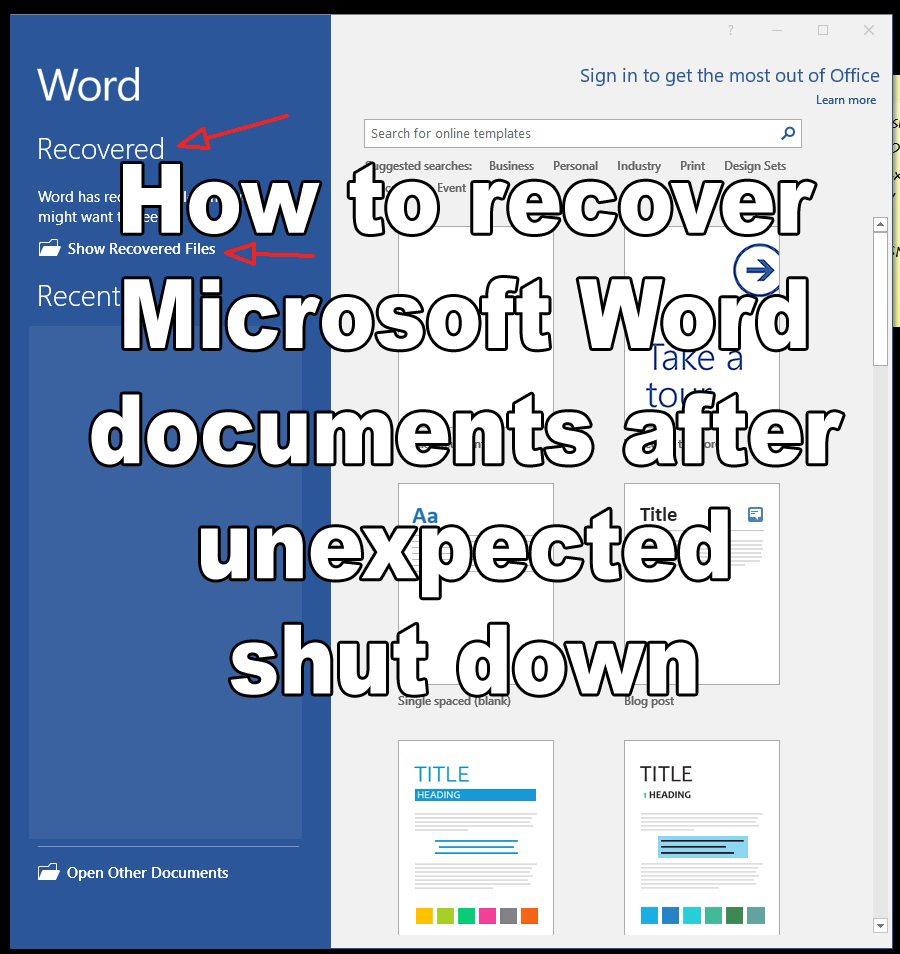This is a simple tutorial on how to recover lost documents when Microsoft Word shuts down without saving. This is one way to recover. There’s several more and I will cover that later.
So let’s say MsWord was closed forcely. For example your computer was forced for a restart or inadvertently shutdown without properly exiting the program and saving the working document.
That’s okay. Once we return to the PC and open MsWord…

We view the default intro page. This is where you can start a new document [Blank document] or open Recent files.

On the list of Recent files we can see that the document we had open before is still there (under Today) but it’s going to be the unsaved version which is not updated.
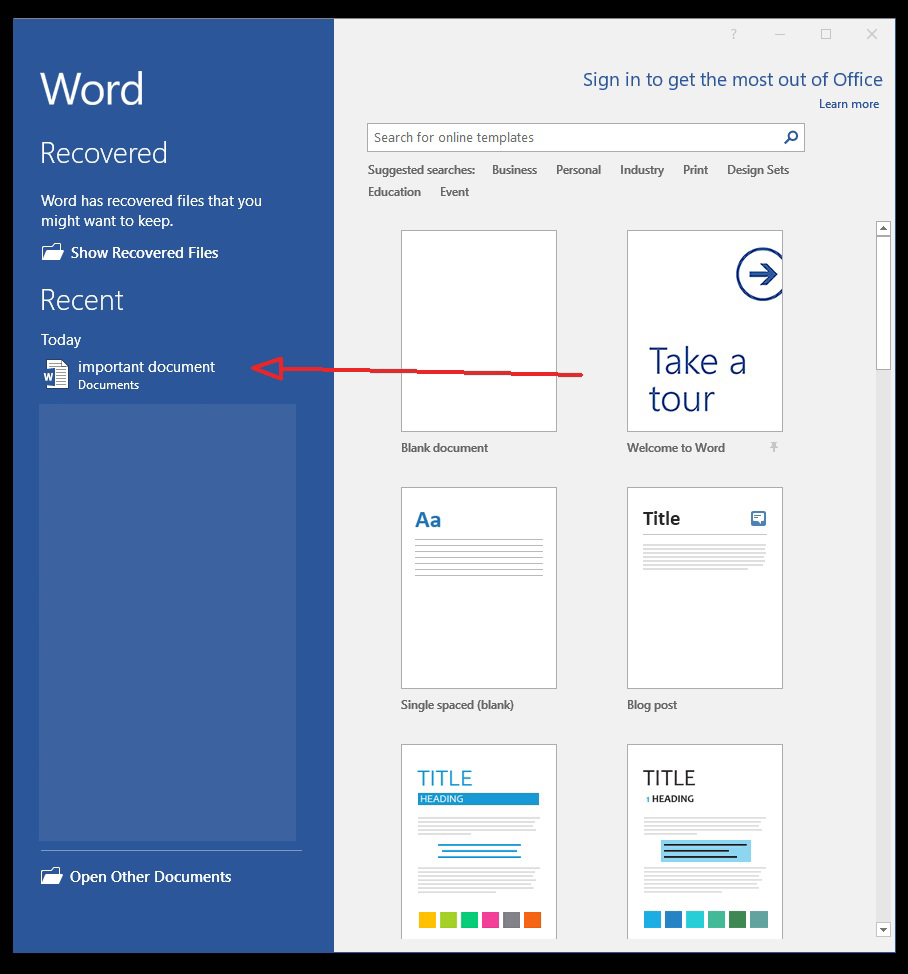
So we hover the mouse to Recovered section and click on Show Recovered Files
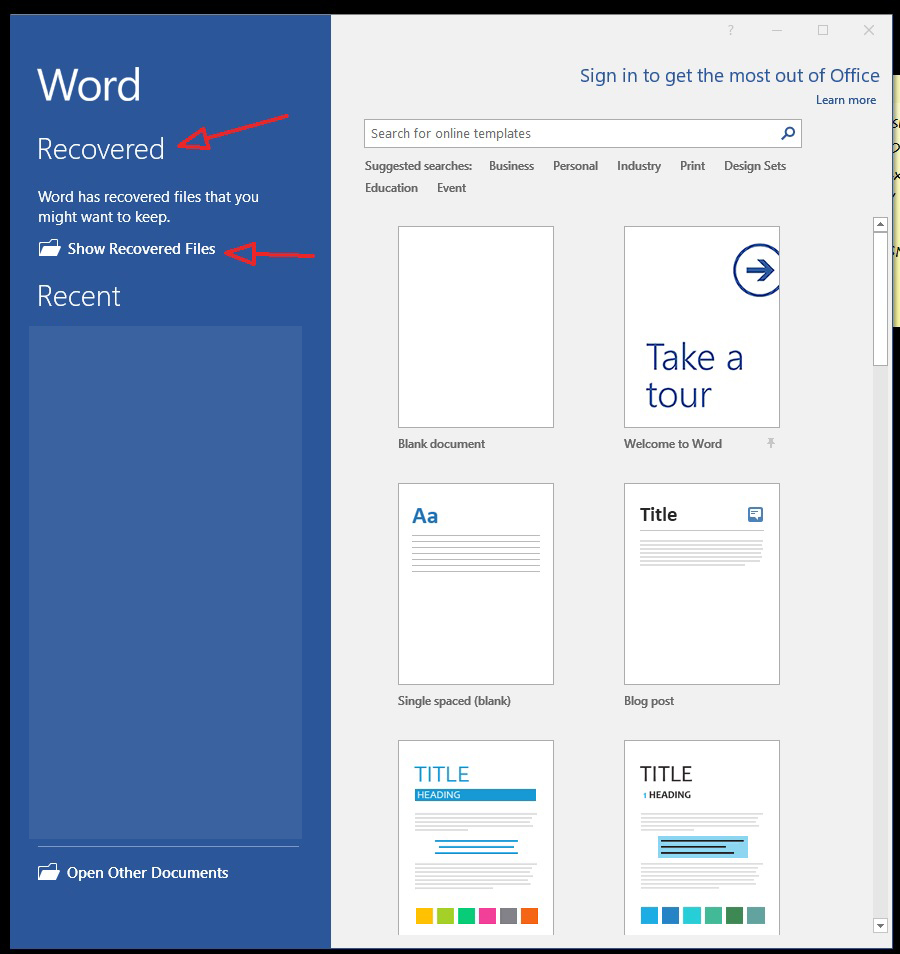
Here it will takes us to this blank document but on the left side it will show all unsaved files.

Click on the unsaved document. As you can see it will show you the date and time when it was last opened.
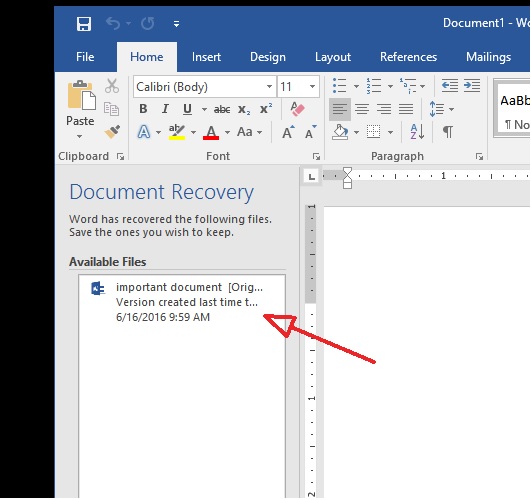
MsWord identifies it as the original document. Click on it.

Now we can see the full original unsaved document.
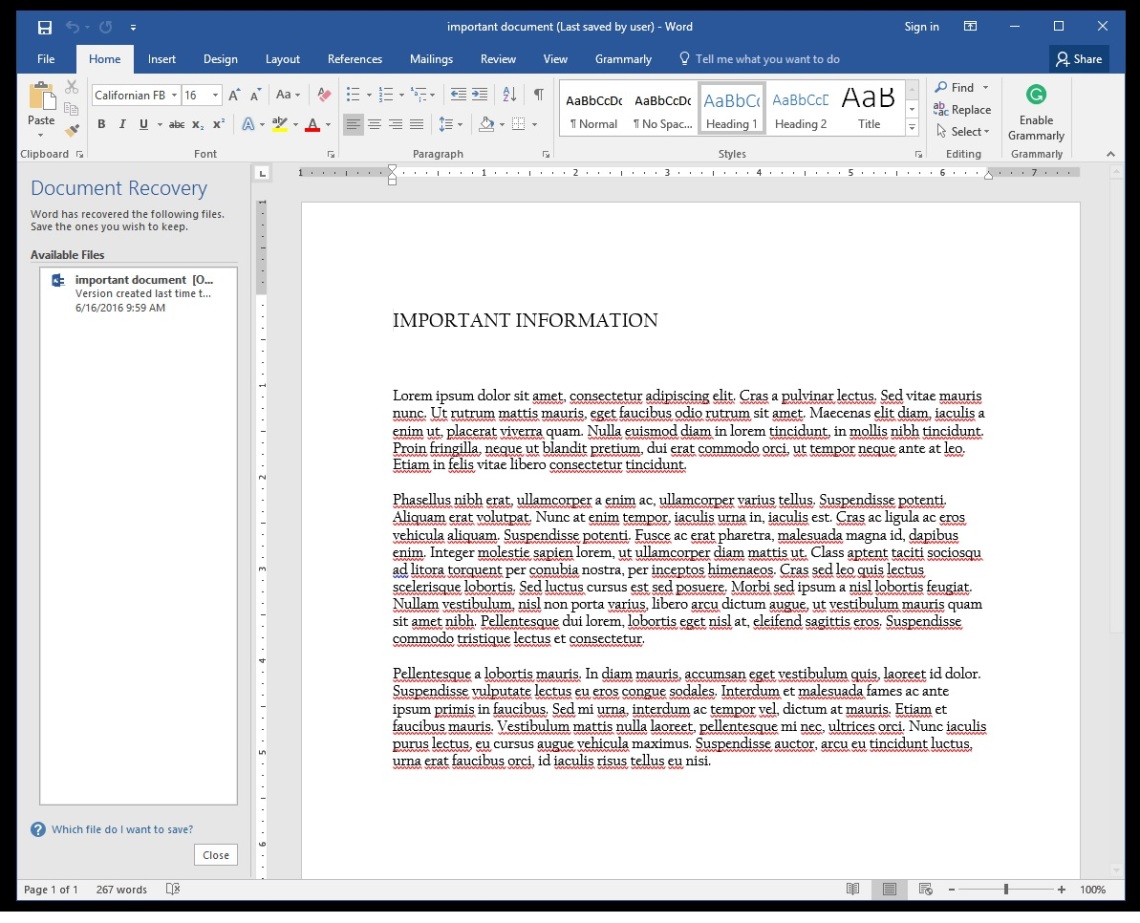
You will want to save it.
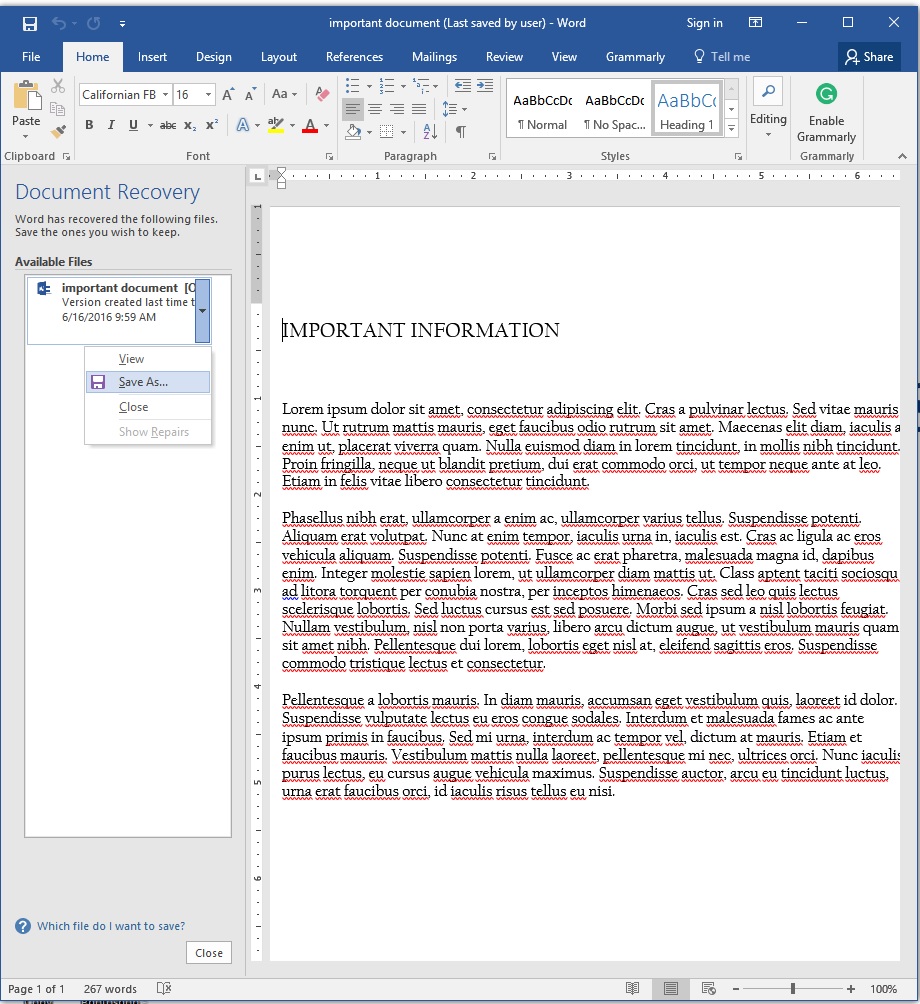
And you’re back on track. ^_^
Thank you for using my tutorial. I used MsWord 2016 for this tutorial. It should be the same steps for previous versions as well.